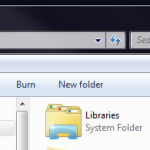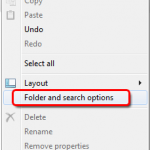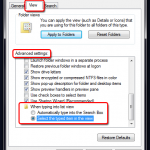Windows 7 contains a lot of little differences from what you might be used to in earlier versions of Windows (2000, XP, Vista). For new computer users, this is not an issue, but for those of us who have been using computers for years, they can quickly become annoying.
The latest I’ve come across is how when browsing a directory in Windows Explorer in Windows 7, if you start typing it actually activates and starts searching the directory (and sub-directories) for what you are typing. This is a pretty cool feature, but doing development, I usually know what file I’m looking for, and want to select the file while typing, not search. It is easy to change this behavior, while still leaving the search option easily accessible by using the keyboard shortcut ctrl+f.
- Open Windows Explorer.
- Select Organize.
- Select Folder and Search Options.
- Select the View Tab.
- At the bottom of the Advanced Settings list, change the radio button under When typing into list view to Select the typed item in the view.
Remember, after changing this setting that you can still easily access the search box by pressing Control + F on your keyboard.