Recently I had a need for a simple progress bar written in VBScript to let users know what was going on in a multi-step application. To my surprise, VBScript has nothing built in for a progress bar. After much searching, I was able to find this thread that linked to yet another thread with a simple progress bar done in HTML using InternetExplorer.Application. I have taken this code and modified it to show an actual progess bar, with percentages, that can be updated as desired. I’ve wrapped it up in a nice easy-to-use class for reusability. Enjoy!
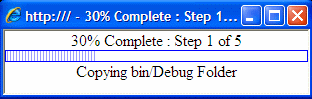
Simple VBScript Progress Bar
VBScript Progress Bar Class:
Class ProgressBar
Private m_PercentComplete
Private m_CurrentStep
Private m_ProgressBar
Private m_Title
Private m_Text
Private m_StatusBarText
'Initialize defaults
Private Sub ProgessBar_Initialize
m_PercentComplete = 0
m_CurrentStep = 0
m_Title = "Progress"
m_Text = ""
End Sub
Public Function SetTitle(pTitle)
m_Title = pTitle
End Function
Public Function SetText(pText)
m_Text = pText
End Function
Public Function Update(percentComplete)
m_PercentComplete = percentComplete
UpdateProgressBar()
End Function
Public Function Show()
Set m_ProgressBar = CreateObject("InternetExplorer.Application")
'in code, the colon acts as a line feed
m_ProgressBar.navigate2 "about:blank" : m_ProgressBar.width = 315 : m_ProgressBar.height = 40 : m_ProgressBar.toolbar = false : m_ProgressBar.menubar = false : m_ProgressBar.statusbar = false : m_ProgressBar.visible = True
m_ProgressBar.document.write "<body Scroll=no style='margin:0px;padding:0px;'><div style='text-align:center;'><span name='pc' id='pc'>0</span></div>"
m_ProgressBar.document.write "<div id='statusbar' name='statusbar' style='border:1px solid blue;line-height:10px;height:10px;color:blue;'></div>"
m_ProgressBar.document.write "<div style='text-align:center'><span id='text' name='text'></span></div>"
End Function
Public Function Close()
m_ProgressBar.quit
m_ProgressBar = Nothing
End Function
Private Function UpdateProgressBar()
If m_PercentComplete = 0 Then
m_StatusBarText = ""
End If
For n = m_CurrentStep to m_PercentComplete - 1
m_StatusBarText = m_StatusBarText & "|"
m_ProgressBar.Document.GetElementById("statusbar").InnerHtml = m_StatusBarText
m_ProgressBar.Document.title = n & "% Complete : " & m_Title
m_ProgressBar.Document.GetElementById("pc").InnerHtml = n & "% Complete : " & m_Title
wscript.sleep 10
Next
m_ProgressBar.Document.GetElementById("statusbar").InnerHtml = m_StatusBarText
m_ProgressBar.Document.title = m_PercentComplete & "% Complete : " & m_Title
m_ProgressBar.Document.GetElementById("pc").InnerHtml = m_PercentComplete & "% Complete : " & m_Title
m_ProgressBar.Document.GetElementById("text").InnerHtml = m_Text
m_CurrentStep = m_PercentComplete
End Function
End Class
Example of Usage:
'Declare progressbar and percentage complete
Dim pb
Dim percentComplete
'Setup the initial progress bar
Set pb = New ProgressBar
percentComplete = 0
pb.SetTitle("Step 1 of 5")
pb.SetText("Copying bin/Debug Folder")
pb.Show()
'Loop to update the percent complete of the progress bar
'Just add the pb.Update in your code to update the bar
'Text can be updated as well by pb.SetText
Do While percentComplete <= 100
wscript.sleep 500
pb.Update(percentComplete)
percentComplete = percentComplete + 10
Loop
wscript.sleep 3000
'This shows how you can use the code for multiple steps
'In a future iteration I will add a second bar to measure overall progress
percentComplete = 0
pb.SetTitle("Step 2 of 5")
pb.SetText("Copying bin/Release Folder")
pb.Update(percentComplete)
Do While percentComplete <= 100
wscript.sleep 500
pb.Update(percentComplete)
percentComplete = percentComplete + 10
Loop
pb.Close()
wscript.quit
In a future release, I may add another progress bar to keep track of the steps that are completed. Feel free to use and modify this code as you desire.
Useful Links:




I was told today that using HTA with VBScript is a much more efficient way for a progress bar. I’ll be looking into it over the weekend, though at first glance it may require a second file.
Muy bueno, lo adapte y me funciono justo como queria, gracias por compartirlo.
i don’t speak english
This is simply awesome Jeff. Thank you for posting this code
I liked your idea very much and it was just what I was looking for. But after I slept on it, I came up with what I think is an improvement.
I replaced the text field with a table with one row and two fields. I set the left one with a bgcolor of blue and a width of 0. I set the right one with a bgcolor of white and a width of 300 px. I then changed the loop to find the id of the left and set the width to the step value times 3, and the width of the right to the 300 minus 3 times the step value. This way you get a pretty blue graphic bar filling from left to right. If using the depricated width and bgcolor is a hangup for you, I’m sure it could also be done with styles.
I impressed myself, at least.
Sounds like a good improvement Jeff C. I’ll have to think about it and post an updated version of this progress bar using your method or something similar.
Hello,
Thirst of all thanks for this progress-bar, it’s very handy to use
I have a small change proposal, so the update in progress(bar) is always rounded up to a one decimal integer. In this way the progress(bar) can’t breakdown when an multidecimal integer update value is used.
Change the line:
m_PercentComplete = percentComplete
To:
m_PercentComplete = Round(percentComplete, 0)
Cheers,
Peronnik Beijer
Excellent little application! Thanks for sharing this code.